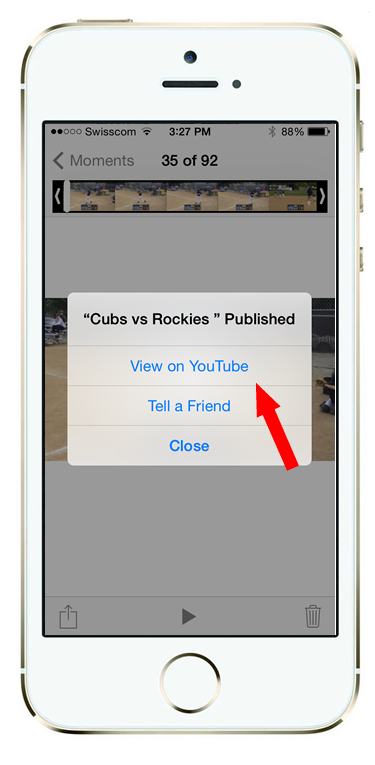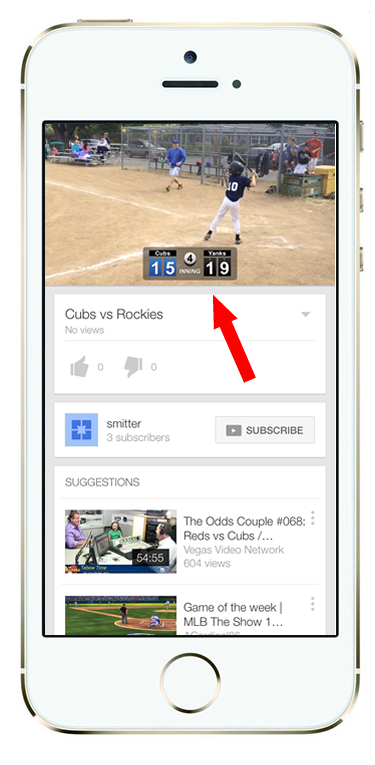How to Upload ScoreCam Videos to YouTube
Obviously one of the most popular services for sharing videos with your friends/family is YouTube. Uploading videos to YouTube is pretty easy, millions of people have done it, but there are a few basics you should know!
Check out the How-To steps below and look forward to seeing your SscoreCam vids on YouTube!
After saving your video to the Photos Library, go into your Photos app on your iOS device, and select the video/photo you'd like to see. Then click the Share button in lower left.
Next under Share options click on the YouTube button.
Note: You'll need to setup your YouTube account the 1st time!
Fill in the details about the YouTube video: Title, Description, Definition (Standard vs. HD). Note: ScoreCam videos are HD by default so use that if not too big. It'll look better!
Also choose whether you want the video to be accessible via:
-Public (anyone can find or view it)
-Unlisted (they'll need a link to find it)
-Private (you'll need to invite them)
After you click "Publish" in the upper right, wait several minutes for the video to upload (you should see a status bar). Once its done you'll get a notice like the one shown here.
Follow the links to view your app in the YouTube application.
You're done!
You'll also receive this nifty email from YouTube with instructions on how to share it! Enjoy!